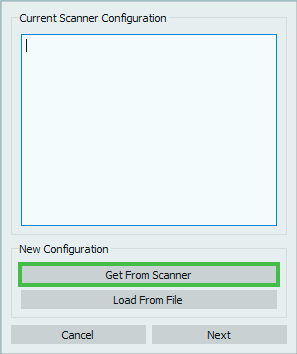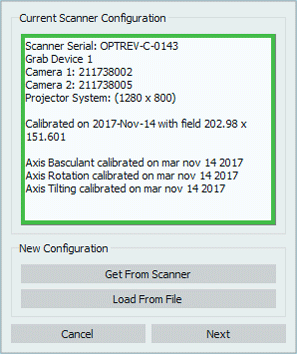First Software Configuration
With the first launch of the software after installation comes the configuration of the 1Click software. This first configuration is fully guided and will allow the user to be operative scanning and sending files in just a couple of minutes.
Setting the Configuration File
The first step of the process allows to set the configuration file of the Scanner. The Configuration file holds all the information on the various components of the user's specific scanner, therefore it is crucial for the functioning of the system.
To set it, make sure that the scanner is correctly connected and switched on and click on the Get From Scanner button to load it automatically.
Once the file has been succesfully loaded, in the box will be shown:
- the scanner's serial number
- the scanner's components
It is also possible to load a configuration from and external file, using the button Load From File, though this kind of operation will be performed in very rare cases (for instance if Open Technologies had to modify the configuration file of the scanner and the internal file is no longer valid).
Click next in the dialog to follow with the configuration, click Cancel to abort.
System Calibration
The following step is the System Calibration