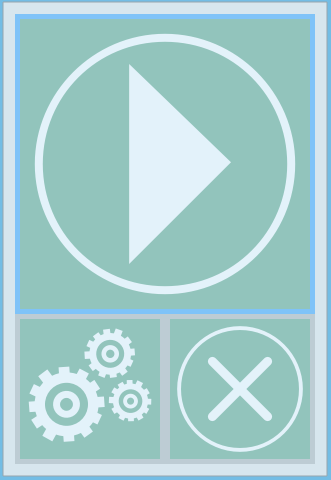Difference between revisions of "Options Panel"
(Created page with "{{DISPLAYTITLE:Option Panel}} <translate> Immediately after the fisrt software configuration the initial splash screen is shown File:Splashscreen.PNG The software is at...") |
|||
| Line 6: | Line 6: | ||
[[File:Splashscreen.PNG]] | [[File:Splashscreen.PNG]] | ||
| − | The software is at this point ready to scan | + | The software is at this point ready to scan but to set it properly, also regarding the way the files should be sent, it is advisable to continue the configuration from the '''Options Panel''' by clicking {{Inline button|Optionbutton.PNG}}. |
| + | The option dialog is divided into 4 different categories: | ||
| + | # [[Options_General|General]] | ||
| + | # [[Options_Email|Email]] | ||
| + | # [[Options_Uploads|Uploads]] | ||
| + | # [[Options_Workflows|IWorkflows]] | ||
| + | |||
| + | Check the details of every category by clicking on each link. | ||
</translate> | </translate> | ||
| − | {{Navigation|Main Page| | + | {{Navigation|Main Page|Options_General}} |
Revision as of 15:55, 21 November 2016
Immediately after the fisrt software configuration the initial splash screen is shown
The software is at this point ready to scan but to set it properly, also regarding the way the files should be sent, it is advisable to continue the configuration from the Options Panel by clicking .
The option dialog is divided into 4 different categories:
Check the details of every category by clicking on each link.